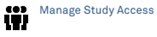eIRB+ Access Permissions
Individuals registered in eIRB+ can be given varying levels of access per study application. The following table summarizes the types of roles in eIRB+, how to assign each role, and their corresponding permissions. Detailed steps to assign roles and helpful tips about each role are described further down this page.
For changes to Study Team Members, Co-Investigators, or the Principal Investigator, see Personnel Changes.
Role |
How to Assign |
Permissions |
|
Primary Contact
|
My Current Actions >
Only one individual may be assigned per study |
|
|
Study Submission Rights
|
Action only available to PI: My Current Actions >
The PI may assign one or multiple individuals per study |
|
|
Guest List (Study Access List) |
For anyone with access: My Current Actions >
For the PI only: My Current Actions >
|
|
Changing the Primary Contact
Individuals who serve as the study’s Primary Contact receive a copy of communications sent to the PI from the IRB. They may or may not be a Study Team Member. Only one Primary Contact may be assigned per study. The PI is the default Primary Contact if not otherwise assigned.
- To update the Primary Contact, you must be a member of the study team or listed on the Guest List (Study Access List) with “Edit” privileges.
- Click “Assign Primary Contact” from the My Current Actions list on the left side of the screen.
- A new window opens.
- Click the “X” symbol next to the current contact’s name to remove them.
- Begin typing the name of the new contact.
- Select the correct name from a list of matching names that appear.
- Click OK.
Tips:
- Modifications or continuing review submissions have the same Primary Contact as the study.
- The PI will always receive all communications from the IRB. Therefore, it is recommended to assign another individual as Primary Contact other than the PI to also receive all communications from the IRB for the study.
Updating Study Submission Rights
Individuals to whom the PI grants Study Submission Rights can assist the PI with submitting applications to the IRB (such as new study applications, modifications, continuing reviews, and clarification requests). They may or may not be a study team member. The PI may assign one or multiple individuals submission rights per study.
- To update who has submission rights for a study, you must be the PI.
- Click “Manage Submission Rights” from the My Current Actions list on main page of the study application.
- A new window opens.
- To add someone new to the Guest List with Study Submission Rights:
- Click “+Add” to open another new window.
- Begin typing the name of the person whom you want to grant submission rights. Select the correct name from a list of matching names that appear.
- Check the box “Can Submit”.
- Click OK.
- To change Study Submission Rights for someone already on the Guest List:
- Under the Guest List, locate the row with the name of the person whom you want to change their submission rights.
- Click “Update” to open another new window.
- To grant submission rights, check the box “Can Submit”. To remove submission rights, uncheck the box.
- Click OK.
- When you are finished making updates, click OK.
Tips:
- If the PI wishes to grant someone both Study Submission Rights and “Edit” privileges for the study, the PI must check both boxes “Can Submit” and “Can Edit” when updating permissions.
- The PI cannot grant blanket submission rights for all their studies; they can only grant submission rights per study.
- Study Submission Rights does not grant permission to submit Reportable New Information (RNI). Only the PI can submit an RNI.
- Individuals with Study Access may view to whom the PI has granted Study Submission Rights by viewing the Guest List (Study Access List). To view the Guest List, click “Manage Study Access” (if you are the PI click “Manage Submission Rights”) from the My Current Actions list on main page of the study application.
Updating the Guest List (Study Access List)
Individuals with Study Access assist the PI and Primary Contact in keeping the study application updated for the study team (for example, Regulatory Coordinators). They may or may not be a study team member. Individuals with Study Access may be granted either “Read-Only” access to view the study, or “Edit” privileges if they will prepare IRB submissions or manage Study Access.
- To update Study Access, you must be a member of the study team or listed on the Guest List (Study Access List) with “Edit” privileges.
- Click “Manage Study Access” from the My Current Actions list on the main page of the study application. (If you are the PI, click “Manage Submission Rights” from the My Current Actions list.)
- A new window opens.
- To add a person:
- Click “+Add” to open another new window.
- Begin typing the name of the person whom you want to add to the Guest List. Select the correct name from a list of matching names that appear.
- To grant “Edit” privileges, check the box “Can Edit”. Leave this box unchecked to grant “Read-Only” privileges.
- Click OK.
- To remove a person:
- Under the Guest List, locate the row with the name of the person whom you want to remove.
- Click the “X” symbol at the end of the row.
- To change “Edit” privileges for a person:
- Under the Guest List, locate the row with the name of the person whom you want to change their “Edit” privileges for the study.
- Click “Update” to open another new window.
- To grant “Edit” privileges, check the box “Can Edit”. To remove “Edit” privileges, uncheck the box.
- Click OK.
- When you are finished making updates, click OK.
Tips:
- Individuals with “Read-Only” access or “Edit” privileges for a study will have the same access/privileges for that study’s submissions, i.e. they can view or edit that study’s modifications, continuing reviews, and RNIs.
- Individuals with Study Access may view the Guest List (Study Access List) and permissions granted by clicking “Manage Study Access” (if you are the PI, by clicking “Manage Submission Rights”) from the My Current Actions list on main page of the study application.